
Every day, we throw tons of content online, in photos and emails and fleeting thoughts, but we don’t always back it up somewhere else. Part of this is because we trust the cloud as something constant — something too big to fail. After all, it’s not breakable like our laptops and smartphones. You can’t drop Google in the pool by mistake.
It’s probably safe to assume that Twitter won’t disappear tomorrow. But it’s still worth noting which social networking sites have a backup service. Starting with Facebook in 2010 and followed by Google and Twitter in 2011 and 2012, big social networks began including native archive tools that let you download a .zip file of everything you’ve ever posted with the click of a button.
Aside from keeping files for backup, there are plenty of other reasons to download your digital life. For one, it’s handy to have it stored locally, so you can still find a friend’s address even if you’re not online. If you’re angry about Facebook’s mood manipulation experiments, you can give them the finger and delete your profile without losing all your kitty photos. These archives can even give us a glimpse of what we look like to the rest of the Internet: What happens when we remove all the ads and everyone else’s chatter, leaving just our own information?
Google, Facebook, Twitter, and MySpace all have very different takes on what to include and how to present your archive. Here’s a quick overview of how to download them, and the best and worst of what you’ll find inside.
Facebook: Scariest amount of data
Once you’re logged on to your account, find the little down-pointing arrow at the top-right corner and click Settings. On that page (General Account Settings), there’s a single line of text that says Download a copy of your Facebook data. Click that, and hit the Start My Archivebutton. Eventually, you’ll get an email with a link to a downloadable .zip file.
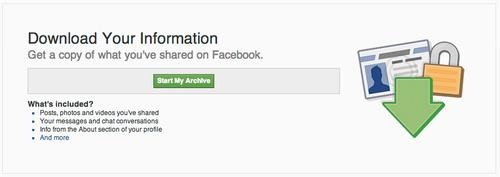
Inside the .zip file, open “index.htm” to unfold an ad-free, easily navigable version of your profile. Luxurious white space, large photos, and a sans serif font in blues and muted grays make it clean and inviting — basically, what you wish Real Facebook looked like.
You’ll get the stuff you expected: your profile, your statuses, your messages and pokes. All your photos and videos and their associated metadata. All your events and friends, even pending and deleted ones.
Then there’s the crazy stuff that you know they’re collecting but would rather not think about. Like the time, location, and IP address of every time you’ve logged on and off. Keywords they use to target ads at you. Your credit card info, if you’ve ever used it on the site. And your facial recognition data, described in three cryptic “threshold” numbers.
To find some of these Easter eggs of data-mined information, scroll to the bottom of each page. For example, at the bottom of the “Friends” page, there’s a line that tells you what “Friend Peer Group” you are in. All my friends are “Starting Adult Life,” apparently. Fascinating.
Twitter: Best design
Log in, click the gear at the top-right corner of the page, and navigate toSettings. Under Content you’ll see a Request Archive button. Get the email; download the .zip.
The “index.html” file opens an elegant, stripped-down page of just your tweets, complete with pictures, live links, and rounded corners. A fun chartlike navigation tool lets you find your way through your tweets by year. You can pull some account info, like date joined and number of tweets, from the top-right corner. There’s even a button for making a new, live tweet, right from your archive.
For those who are into crunching data, JSON and CSV versions of the archive are also included, as well as a ReadMe describing how to use them.
Google: Overpromised, underdelivered
Go to Google’s data archiving page. If you’re already signed into a Google account, it will automatically show you a page of all the services associated with your account, and a Create Archive button. You can customize which of the 27 services you want to back up — including Mail, Calendar, Hangouts, YouTube, and Blogger, among others. Once it’s ready, you’ll get an email and a link to the .zip files … or several, if your Google Self is big enough.
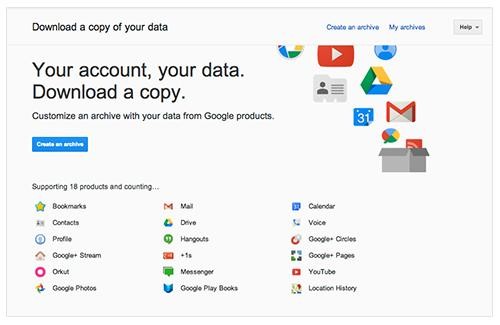
While the other services stick to some semblance of a webpage, Google’s resulting archive is a mess of files with extensions like .json, .mbox, .vcf, .ics, and so on. This supposedly helps with “portability” according to the tool’s creators, the Data Liberation Front. In theory, you can take these files and stick them into a different service — .mbox into a Mail app, .vcf into your contacts — but in reality, zero out of my three email accounts actually spat out a full archive, with only a single YouTube video included in one, and the mailbox missing entirely from another. And all that metadata that Facebook provides, like location and ad targeting, is conspicuously missing from the cache that Google hands you.
MySpace: Missed the data-mining bus
MySpace takes the cake for the worst data archival service. Last time I visited the site was well before it became “new” MySpace; now I don’t recognize a thing on it. My photos were transferred over, but now they’re called “Mixes” — and no, there’s no way to download them. If you used to have friends or wall posts (now called “connections” and “stream”), they’re all gone. The only thing you can download is your “blog.”
If you want to rescue your vague, angsty poems or those 100-question surveys, then log in and click the gear on the bottom bar. Navigate to your account, and find the Classic MySpace paragraph. The word blog links through to a download request button. If you click it, MySpace promises to email you with a .zip of unlinked HTML files … “within a few short months.” Sigh.

No comments:
Post a Comment