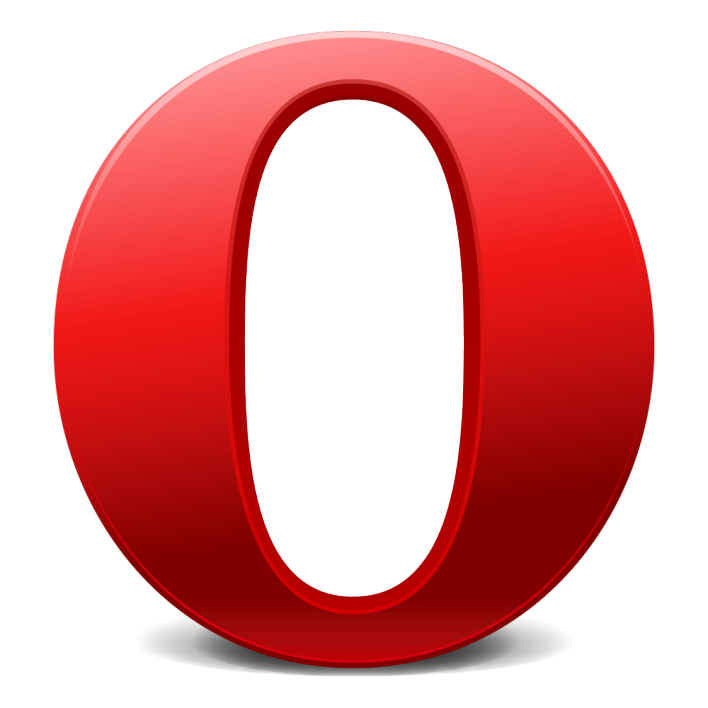
Opera is great alternative to the other ‘main’ selection of browsers on the market today. And a great feature of Opera is Opera Link. This feature allows you to share your data between all your computers and devices, which run the Opera browser. The functionality of Opera Link allows it to synchronize your browser information like bookmarks, Speed Dial, passwords and notes. In this way, they become available to you wherever you go or wherever you are.
All you need to use Opera Link, is the Opera browser and an Opera account. You can use your Opera account for the My Opera community website, the developer site Dev.Opera, and Opera Unite.
To Enable Opera Link on a PC you need to navigate to the browser menu, select Tools > Synchronize Opera > Enable Synchronization. You now need to Log in with your Opera account username and password. If you don’t have one just simply create an account by clicking I don’t have an account. Next, in the Options dialog, you need to choose what sort of browser data you want to synchronize and click Next. You have now synchronized the browser data and Opera will continue to synchronize your data until you log out.
To Enable Opera Link on your smartphone you need to open the Opera app on your phone and navigate to Menu > Settings > Opera Link. If you are running an older version of Opera, such as Opera Mini 4.3, just navigate to the start page and select Synchronize Opera. You now need to log in with your Opera account username and password, or if you don’t have one, create it by completing your details. You have now synchronized the browser data and Opera will continue to synchronize your data until you log out.
You can even log in to a web version of Opera Link, which allows you to access some of your synchronized data, such as bookmarks, Speed Dial and notes. You can access this information from any web browser, simply head over to link.opera.com and log in using your Opera account details.

No comments:
Post a Comment