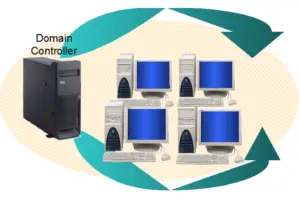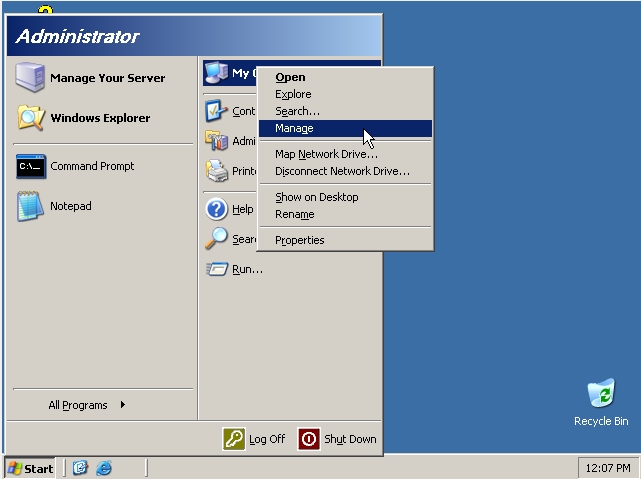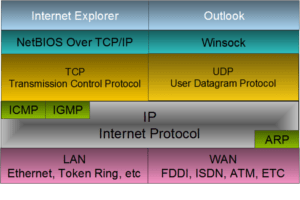Well, I’m here to walk you through a few steps you can take to troubleshoot your computer whenever you experience this blue screen error. Sometimes, the problem isn’t quite as serious or complicated as people think. It could be as simple as the fact that some hardware you installed created a conflict. Maybe a virus messed up the registry. Or maybe a driver file is corrupt. I’m going to show you how you can check for the most common issues that cause this error.
Boot In Safe Mode
The first thing to do when you get the blue screen is to power down the computer. When you boot it back up, press the F8 key before the Windows screen appears. This will boot the computer into the Advanced Options screen where you can choose advanced boot options. Press the down arrow until “Safe Mode with Networking” is enabled and press enter. If you believe that you’re dealing with a virus that instantly connects to the Internet when you boot your computer, then go with just “Safe Mode” instead.