Photography has become a big passion in the 21st century!  Its been a fashion to keep clicking 24*7*365!
Its been a fashion to keep clicking 24*7*365!  The manufacturing of the high end camera’s have been boosted. The image qualities of the images from the camera’s like DSLR is just awesome, unbeatable!
The manufacturing of the high end camera’s have been boosted. The image qualities of the images from the camera’s like DSLR is just awesome, unbeatable!  And once the photos are clicked, you cannot hold yourself from uploading it on the web!
And once the photos are clicked, you cannot hold yourself from uploading it on the web! 
But the problem is, the file size of the photos clicked from such high end camera’s is truly gigantic. I had once clicked from Canon DSLR was around 18 MB!  So now when you want to upload such gigantic images on the web, you have no other option that resizing the image; thus here I come with on how to resize an image with free image resizer software’s!
So now when you want to upload such gigantic images on the web, you have no other option that resizing the image; thus here I come with on how to resize an image with free image resizer software’s! 
How To Resize an Image?
After clicking from the high end camera’s, it becomes indeed mandatory to resize an image before uploading it on the web. The option of resizing an image is usually used to reduce the size of the image; but at times you need an image of specific dimensions, this is another reason when you need to resize an image! So now lets come to free image resizer’s for windows:
Image Resizer For Windows
Image Resizer is an open source utility program for Windows users. It is one of the best image resizing utility and I would say that it is a cool bulk image resizer too! Lets now check:
How to resize an image using Image Resizer?
One of the simplest tool to resize your images!  Just with the right click on the image; and then few clicks you can change the size and compress the images as per your choices.
Just with the right click on the image; and then few clicks you can change the size and compress the images as per your choices.
After installing Image Resizer, when you right click on the image, you will find an option named “Resize Pictures”, click on it. Once you click on “Resize Pictures” you will find the following interface.
A very simple interface to use; all the options are self-descriptive.
Now when you want to compress the images in bulk, then you can select multiple images and then right click on them. I am sure you will enjoy using this cool utility program!  Now let’s come to another tool to compress images.
Now let’s come to another tool to compress images.
FastStone Photo Resizer
FastStone Photo Resizer is a freeware for home user. Want to convert, rename or resize the images in bulk? Or want to add watermarks to the images? Or want toplay with the colors in the image? One tool for all these features – FastStone Photo Resizer! 8-0 Lets now check How to resize an image using FastStone Photo Resizer?
FastStone Photo Resizer is one of the most preferred free image resizing software used by most of the Windows users. Following is the interface of FastStone Photo Resizer:
The user friendly interface of FastStone Photo Resizer helps you to resize the images with just few clicks. Playing with bulk images is also easy with FastStone. It has got many features for the savvies!  Now let’s come to the final free image compressor list of mine:
Now let’s come to the final free image compressor list of mine:
Light Image Resizer
Light Image Resizer is another free image resizer for Windows OS users. Again a great software with loads of features like resizing the images in bulk, adding watermarks in the images, creating PDF files of the images etc… So now lets check on how to resize an image using Light Image Resizer?
The beautiful video created by the developers describes almost all about Light Image Resizer in just 30 seconds!  If you are searching on how to resize an image for free, then Light Image Resizer is what I would personally recommend!
If you are searching on how to resize an image for free, then Light Image Resizer is what I would personally recommend! 
If you were tensed with the question on how to resize an image, then I am sure now, that the above mentioned tools have simplified our lives by helping us resizing the images with just few clicks! 


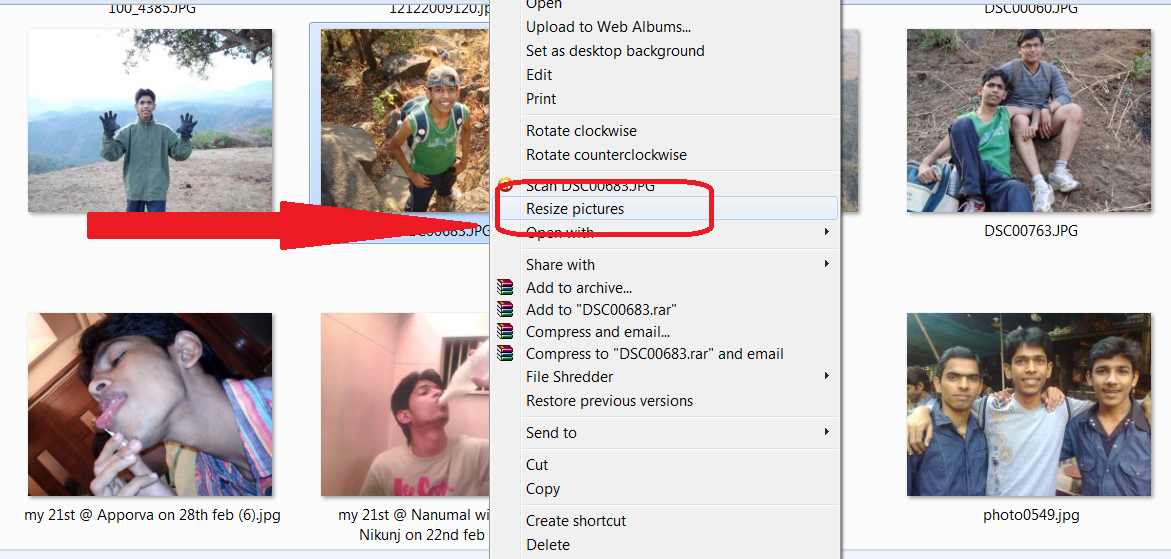
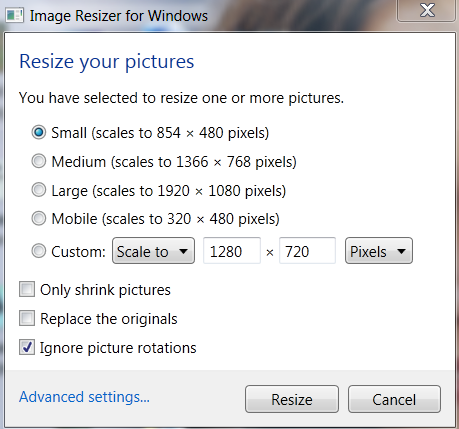

No comments:
Post a Comment