When it comes to adopting new operating systems and applications, common practice among system administrators is to delay adoption until the release of the first service pack. Admins found plenty of reasons to put off moving from Windows XP to Windows Vista, and then to Windows 7: The new operating systems demanded more capable hardware, the user interface changes required user training, and there were compatibility issues with legacy hardware and applications.

As we’ve already mentioned, you might have difficulty finding Windows 7 drivers for legacy hardware, ranging from old printers and scanners to specialized tools such as point–of-sale devices that rely on legacy serial ports. In fact, any new PCs you acquire probably won’t even be outfitted with parallel or serial ports. Make a list of these devices and decide whether you’ll replace them or retain some Windows XP computers to continue running them.
You can avoid acquiring new desktop hardware by deploying virtual desktop infrastructure (VDI). Set up a server application that runs virtual iterations of both Windows 7 and Windows XP desktops, and your users will use their existing Windows XP machines to access these environments. This will help them transition to Windows 7 while ensuring continued access to their familiar Windows XP desktops and legacy applications. VDI will require server and networking infrastructure that will likely offset the savings realized by retaining your old desktop hardware. In the long run, however, VDI will simplify desktop management, and your users will experience an easier transition.

These days, it’s becoming difficult to find device drivers and applications compatible withWindows XP. More importantly, Microsoft has ended mainstream support for Windows XP, and extended support ends in 2014. New PCs come with Windows 7 by default, so admins must support both operating systems anyway. And with Microsoft widely expected to ship Windows 8 in October, can your business afford to be two or three OS generations behind? Unless you intend to set aside the first-service-pack rule, it’s time to bite the bullet and move forward.
Server admins are even more conservative. In this case, Windows Server 2008 R2 requires 64-bit hardware, and the interface is just different enough to make them nervous. The latest server applications, however, are compatible only with the newer operating system. Microsoft ended mainstream support for Windows 2003 in 2010, and extended support ends in 2015.
Here are the top six decisions you’ll need to make before embarking on a migration:
1. Should you install the 32-bit version or the 64-bit version?
At the desktop level, there are few advantages to installing the 64-bit version of Windows 7. The biggest reason to stick with the 32-bit version is that you might have difficulty finding 64-bit drivers for legacy hardware. And some applications don’t function well in a 64-bit environment. Unless you’re positive you won’t need to support legacy hardware, or if you have specific needs that can be filled only by a 64-bit OS (addressing more than 3GB of RAM, for instance), you should set up most desktops with the 32-bit OS.
There is no 32-bit version of Windows 2008 R2. You can run 32-bit applications, but 32-bit support is not installed by default
2. Can you find compatible device drivers?
3. Which applications will need upgrades?
You can run Office 2003 on Windows 7, but no one would recommend running Office 2010 on Windows XP. Make a list of the applications that will need to be updated and remember that users will need training on both the new operating system and the new applications.
On the server side, Exchange 2003 or 2007 will run on Windows Server 2003, but Exchange 2010 requires Windows 2008.The same is true for the latest versions of SharePoint, SQL Server, and most other server applications. To reduce the impact on the enterprise, you might want to install new servers along with the new server applications, and then migrate users and their data from the old server to the new.
4. Should you upgrade in place, or start fresh?
When upgrading desktop systems, you have two choices: Install the new OS in an existing system, or start fresh with new hardware. Windows 7’s system requirements are beyond the capabilities of most PCs that came with Windows XP installed, so you might need to beef up the hardware to upgrade in place. The same is true of servers put in service when Windows Server 2003 was new.
Upgrading in place enables you to transfer user settings, application settings, and more from the old hardware to the new using the Windows migration tool or aftermarket tools. Most applications will have to be reinstalled, and you’ll want to run Microsoft’s Windows 7 compatibility tester to determine if any of the old applications will have problems running on the new OS.
5. Is virtual desktop infrastructure a viable alternative?
6. Should you invest in migration tools?
Migration tools can ease the pain of a mass upgrade by transferring operating system settings, application settings, and even some applications and drivers from old systems to new ones. Users can spend dozens of hours setting up their applications just the way they like, updating dictionaries in word processors; recreating macros, templates, and forms; and so on. The cost of such tools could be offset by avoiding such productivity loss.

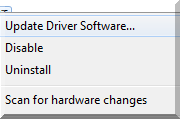

No comments:
Post a Comment