WinToFlash is a software for transfer your Windows XP, Windows 2003,Windows Vista,Windows
2008,Windows 7 setup fromCD or DVD to flash in some mouse clicks. All you need to do isrun the program, set the location of theWindows 7 installation disc and the destination of your USB flash drive.
2008,Windows 7 setup fromCD or DVD to flash in some mouse clicks. All you need to do isrun the program, set the location of theWindows 7 installation disc and the destination of your USB flash drive.
Before you start, make sure you have at least a 4GB USB flash drive. Windows 7 installation files takes up around 3GB of space.
Step By Step Instruction
1. Download the latest version of WinToFlash
2. Run WinToFlash.exe
3. Click the big check button to start Windows setup transfer wizard.

4. Click Next.
5. Specify the locations of Windows files and USB drive then click Next. The Windows files path if thedrive letter of your DVD drive and the USB drive is the drive letter of your USB flash drive.
6. Select “I Accepted the terms of the license agreement” and click Continue
7. Click OK to start formatting your USB flash drive and the files will be automatically transferred from your Windows 7 install disc to your USB flash drive.

8. Click Next when finished copying and boot up the computer with USB flash drive.
1. Download the latest version of WinToFlash
2. Run WinToFlash.exe
3. Click the big check button to start Windows setup transfer wizard.

4. Click Next.
5. Specify the locations of Windows files and USB drive then click Next. The Windows files path if thedrive letter of your DVD drive and the USB drive is the drive letter of your USB flash drive.
6. Select “I Accepted the terms of the license agreement” and click Continue

7. Click OK to start formatting your USB flash drive and the files will be automatically transferred from your Windows 7 install disc to your USB flash drive.

8. Click Next when finished copying and boot up the computer with USB flash drive.
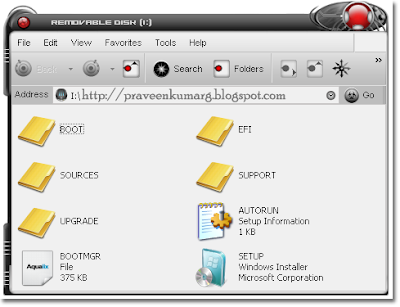
You will need to go into your BIOS(Press DEL key or F2 to enter Bios Mode) and make sure it is set to boot from flash devices. If you got it right, the Windows 7 installation should load from your USB flash drive.
Note:When your computer reboot after updating files, remove the pendrive otherwise the whole setup will run again.
Installing windows 7 through pendrive will take about 20-25 minutes only….So enjoy installing Windows 7 from USB!!!
Installing windows 7 through pendrive will take about 20-25 minutes only….So enjoy installing Windows 7 from USB!!!

No comments:
Post a Comment