Computer Management is a handy console included in Windows that allows you to access certain administrative tools in a convenient one stop shop. Within the Computer Management console, depending on your administrator rights, you can view or change administrative properties and perform general computer management tasks.
I often need to open computer management console to:
- Partition a new hard drive.
- Shrink a hard drive volume.
- Label a volume.
- Use shared folders to see what files are being shared and who is viewing them.
- Access device manager to fix a hardware problem.
Open Computer Management Console Through The Start Menu
1. Go to the start menu. Click on start to see the menu or press the WIN KEY on your keyboard.
2. In the right menu, right click on the computer link, as shown below.
3. A menu will appear, choose manage from the menu.
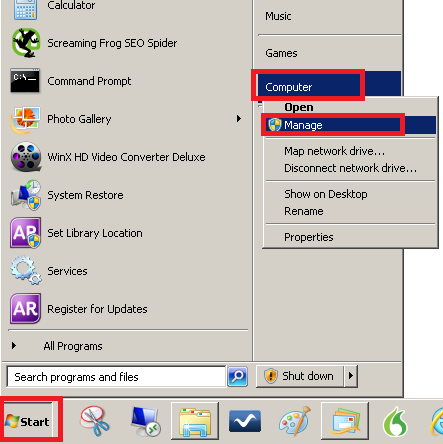
The computer management console will open.
Open Computer Management Through The Control Panel
Go through the control panel to open computer Management is probably the long way around as the other ways seem so much faster. However just in case you can’t use these other ways shown, here is how to access the Computer Management console through the control panel.
1. Go to the start menu and choose control panel from the menu.
2. Choose large icons for your viewing option on the top right of the window.
3. In Windows XP click on Performance and Maintenance then Administrative tools. In later versions of Windows simply click on Administrative Tools.
4. You will see a list of admin tools. Double click on computer management.
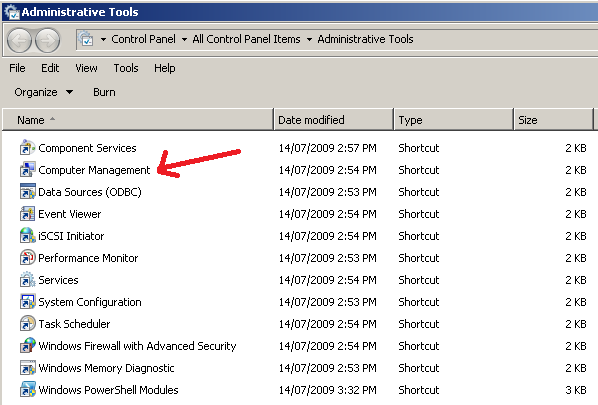
Open Computer Management Through The Run Box
To open computer management from command line using a command, we first need to open the run box.
1. Press the WIN KEY and the letter R on your keyboard to open the run box.
2. Paste in CompMgmt.MSC and press ok.
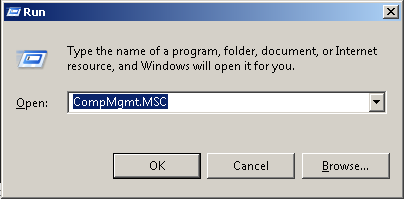
Open Computer Management On Another Computer
To connect to and use Computer Management on another computer you will need to know the name and password to access that computer. Also, depending on what you try to do, you might require the use of admin privileges.
1. When you are in the computer management console you can then access another computers computer management console.
2. Right click on Computer Management (Local) to bring up a menu as shown below.
3. Choose connect to another computer.
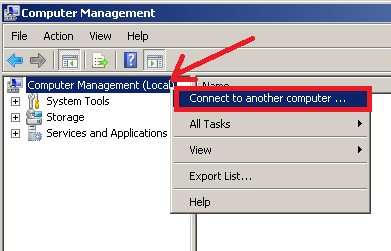
4. You will need to type in the name of the computer that you want to manage remotely or click browse to search find it.
5. Now click OK to return to the computer management window which will now show the remote computers console.

No comments:
Post a Comment