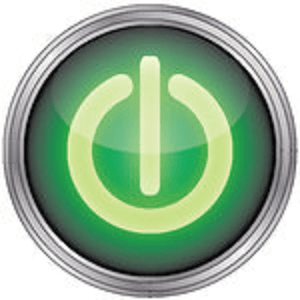
There may be some instances in your daily routine where you’d like your computer; either PC or Macintosh, to be turned on while you’re away from home. For reasons known to you, you may decide to switch on your computer at a given time of the day, this trick will enable your Windows 7 PC to switch itself on at a particular time of the day. In this post are detailed step by step guides to show you how to enable auto turn on computer function without doing anything after the first time setup.
Auto Turn on Computer Methods
There are two option you can use to do this and I will be showing you the two steps below:
Auto Turn on Computer PC #1 Technique
- On your Windows computer, press the “DEL” button to enter setup screen (the BIOS).
- Then use the arrow keys to navigate to the “Power” tab in there.
- After that, scroll to the “Power Up Control” and hit the “Enter” key.
- Once done, then scroll to the option that reads “Automatic Power Up”option and choose “Everyday”.
- Immediately you are done with that one, then go to the next option which says “Time Alarm” and hit the enter button to choose the required time to turn on your PC.
- Save all the changes by pressing the ESC & YES button to reboot your PC so as to finalize your configuration.
- So, after that time, your computer will automatically reboot every time when you off it at the exact time that you’ve specified in the configuration.
2. Auto turn on Computer #2 Technique
This second tutorial will show you how to auto turn on computers in your household at a particular of the day you want it without much ado.
On your computer START screen, go to the “System Preferences” and you will see an option with title, “Energy Saver”, choose it and then scroll to the next option that is called “Schedule”. Once you are done with that, choose the box that says“Start UP or Wake” and select how you want it to switch.
Choose the frequency you would like your PC to be awake (weekly/weekends/everyday) and the exact time you want.
After you’ve done that one, then switch off your computer each night you want to go to bed or you are not using it anymore and it will reboot automatically at that specified time of the day.

No comments:
Post a Comment