Recently I found my computer installed with some unwanted toolbar and found that some of my settings like the startup items, browser home page, toolbar, etc. had been modified. So I was searching for a removal options, so that I could see the entries and find out how the foistware had got on to my computer and then remove it. So in search for such an application I ran into this application called FreeFixer. FreeFixer is a utility used to remove potentially unwanted software, Adware, Spyware, Trojans, Viruses and Worms.
What this tool does, is that it will scan for various locations which malicious software has a known record of appearing or leaving traces. There are around 41 places where FreeFixer examines in its scan, and explains what changes are made to your system if you choose to remove an item.
Once the scan is complete it will display the results for each category like Namespace Services Providers, Browser Helper Objects, Internet Explorer toolbars, processes, etc.

From this list, FreeFixer will whitelist few applications and mark them as Safe. It will actually cross check from the online database available that’s how they whitelist the application. But you need a good knowledge or experience in terms of operating system files or experience in manual removal of malicious software. Because if you delete a file that belongs to operating system or a third party driver file, it may damage the system permanently which is irreversible.
So I would strongly recommend that you create a system restore point first.
FreeFixer has also whitelisted files from some trusted software publishers, such as Apple Inc, Trend Micro Inc, Symantec Corporation, Kaspersky Labs, Microsoft, McAfee Inc and VMware Inc. Files from the trusted vendors are called Trusted files on this web site. The trusted files will appear in the scan result, but listed with a green background color and without the delete checkbox.
You can schedule the FreeFixer to run it FreeFixer using Windows Task Scheduler. Just go to the settings and under Background scanning click on Configure to setup the scheduled scan.
There is one other tool in FreeFixer called File Nuker. It is used to remove an unwanted file. The file will be deleted when you reboot your machine. There is also a Settings file that controls the behavior of the FreeFixer which is located under:
"C:\Users\%USERNAME%\AppData\Roaming\FreeFixer\settings.txt"
To conclude, FreeFixer is an excellent tool to remove the all kind of malicious software manually. It can do a good job for who are experienced in this area - for others you can scan it and post it in our forums or any other security related forums or even their forum.
I hope you find this tool helpful. Do share us your thoughts on this utility in the comments section below.
FreeFixer download
You can download it from here.

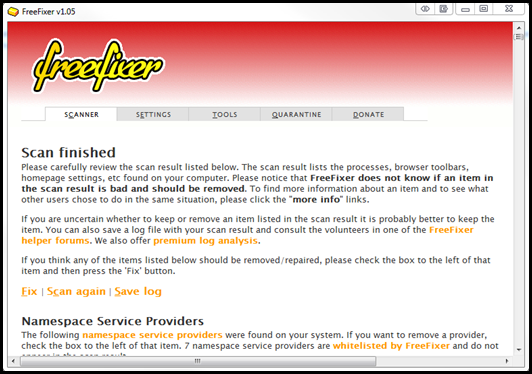
No comments:
Post a Comment