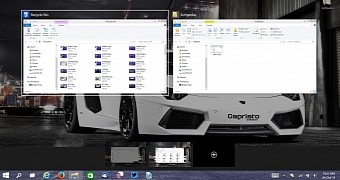
Microsoft's new Windows 10 Technical Preview adds some pretty helpful features to the desktop platform, including multiple desktops and the Task View, so it's only natural to expect the operating system to also sport some new keyboard shortcuts that would allow users to make the most of these options without touching the mouse.
Back in August, when we reported about the multiple desktops option coming in at-that-time-called Windows 9, we also revealed that sources from within the company tipped us about the introduction of new keyboard shortcuts which could be used to access this feature faster.
Of course, keyboard shortcuts for multiple desktops pretty much make sense given the fact that consumers usually want to switch desktops as fast as possible without using the mouse, so Microsoft had no other choice than to introduce them in Windows 10.
Not to mention that hotkeys for managing multiple desktops are already available in rival platforms, including Linux, where users can easily manage running apps straight from the keyboard.
Six new keyboard shortcuts in Windows 10
Microsoft's Brandon LeBlanc has revealed in a blog post today that Windows 10 comes with six new keyboard shortcuts specifically implemented to manage the new options introduced with the preview.
Here are the six hotkeys, as provided by LeBlanc:
• Snapping window: WIN + LEFT or RIGHT (can be used with UP or DOWN to get into quadrants)
• Switch to recent window: ALT + TAB (unchanged) – Hold shows new Task view window view, let go and switches to app.
• Task view: WIN + TAB – New Task view opens up and stays open.
• Create new virtual desktop: WIN + CTRL + D
• Close current virtual desktop: WIN + CTRL + F4
• Switch virtual desktop: WIN + CTRL + LEFT or RIGHT
New hotkeys for Command Prompt as well
As we've already reported to you, the Windows 10 Command Prompt comes with several improvements, and as is the case of multiple desktops, new keyboard shortcuts are available as well.
Microsoft's Scott Hanselman, who works on the Web Platform Team at Microsoft, revealed the new Cmd Prompt shortcuts in a post on his blog and you can find all of them at the end of the article.
Needless to say, the biggest improvement in terms of keyboard shortcuts for the Command Prompt is the support for CTRL + V pasting option, which was announced with much fanfare at the September 30 event, when Microsoft presented the new Windows 10 Preview.
Of course, all these shortcuts would come in handy especially to IT admins and very experienced users, but it's good to know that they're there to help you do your work faster.
Windows 10 Cmd Prompt Hotkeys
SHIFT + LEFT ARROW - Moves the cursor to the left one character, extending the selection.
SHIFT + RIGHT ARROW - Moves the cursor to the right one character, extending the selection.
SHIFT + UP ARROW - Selects text up line by line starting from the location of the insertion point.
SHIFT + DOWN ARROW - Extends text selection down one line, starting at the location of the insertion point.
SHIFT + PAGE DOWN - Extends selection down one screen.
SHIFT + PAGE UP - Extends selection up one screen.
CTRL + SHIFT + RIGHT ARROW - Extends the selection one word to the right.
CTRL + SHIFT + LEFT ARROW - Extends the selection one word to the left.
CTRL + SHIFT + HOME - Extend selection to the beginning of the screen buffer.
CTRL + SHIFT + END - Extend selection to the end of the screen buffer.
CTRL + A - If cursor is in current line being edited (from first typed char to last type char) and line is not empty and any selection cursor is also within the line being edited
CTRL + V - Paste text into the command line.
SHIFT + INS - Paste text into the command line.
CTRL + C - Copy selected text to the clipboard.
CTRL + INS - Copy selected text to the clipboard.
CTRL + M - Enter "Mark Mode" to move cursor within window.
ALT - In conjunction with one of the selection key combinations, begins selection in block mode.
ARROW KEYS - Move cursor in the direction specified.
PAGE KEYS - Move cursor by one page in the direction specified.
CTRL + HOME - Move cursor to beginning of buffer.
CTRL + END - Move cursor to end of buffer.
CTRL + UP ARROW - Moves up one line in the output history.
CTRL + DOWN ARROW - Moves down one line in the output history.
CTRL + PAGE UP - Moves up one page in the output history.
CTRL + PAGE DOWN - Moves down one page in the output history.
CTRL + F - Opens "Find" in console dialog.
ALT + F4 - Close the console window.

No comments:
Post a Comment