
When you work with small worksheets they sometimes look out of kilter when you print them. The reason for this is that Excel prints worksheet data from the upper left-hand corner.
To make your worksheet more pleasing to the eye, you can center your data horizontally, vertically or both if you like.
Follow the steps below to learn how:
- Click the Page Layout tab of your Ribbon.
- In the Page Setup group, click the small icon at the bottom right-hand side to display the Page Setup dialog box.
- Click the Margins tab if it is not already selected.
- Select the Horizontally check box if you would like your data centered left-to-right between your margins.
- Select the Vertically check box if you would like your data centered top-to-bottom between your margins.
- Click OK.

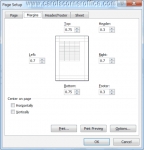
No comments:
Post a Comment