Windows 8
has attracted a lot of criticism over its apparent lack of convenient
navigation menus. Truth be known, there are probably more of these menus
included in Windows 8 than Windows 7, the difference being that in Windows 7 most are obvious whereas in Windows 8 many are not.
With Windows 8, I think Microsoft was trying to please all of the
people by starting off from a more basic position and allowing for a
wider range of personal configurations. Trouble is, Windows 8 doesn’t
come with a manual letting the user know how all these menus can be made
available.
Adding shortcuts to the administrative tools is just another example,
it’s actually very simple but only when you know how. If you didn’t
know about it, or hadn’t already read the information on a tech site
somewhere, you probably wouldn’t be aware it was even possible.
Of course, any individual administrative tool can easily be accessed
by searching for its name on the Start Screen, but it’s a lot more
convenient to have shortcuts to all admin tools grouped together in one
place… here’s how:
- From within the Start Screen, access the Charms Bar and select Settings. Or simultaneously press the Windows + I keys.
- Now, click on Tiles under “Settings” and you will see the following menu:
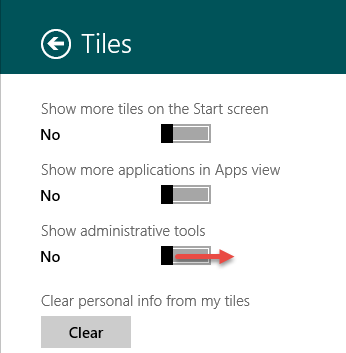
- Now use your mouse to move the slider under “Show administrative tools” to the right until it says Yes.
That’s all there is to it, and you’ll now see shortcuts to all your
admin tools grouped together in the All Programs section of the Start
Screen:
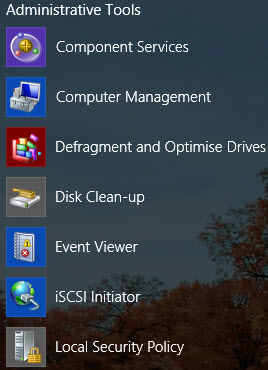
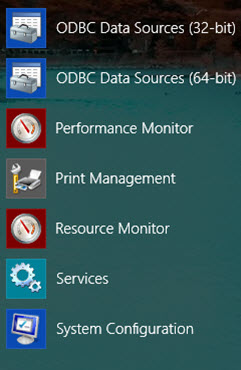
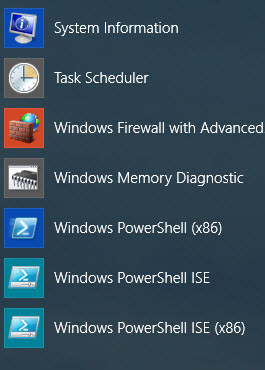
If you want even quicker access to your most often used admin tools, simply right click the shortcut and select Pin to Start.

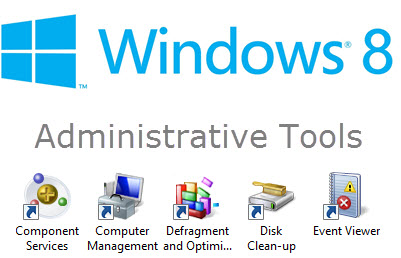
No comments:
Post a Comment