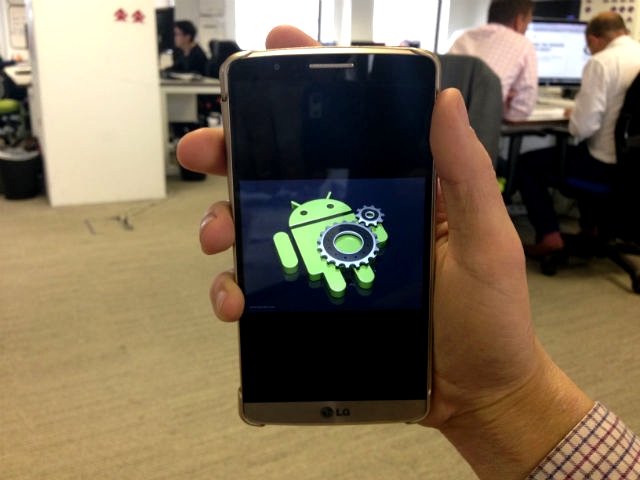
Remember the halcyon days of your HTC One/LG G3/Samsung Galaxy S5? How you ran your fingers across the screen and marveled as it transitioned smoothly between apps? You were together, taking on the world in ergonomic bliss.
Now though, with a few scratches to the screen and some scuff marks to the casing, your beloved phone has become sluggish and as you browse the web, your eyes guiltily move towards the gleaming fascias of the latest models.
Don't chuck your beloved yet though, read this five step guide on how to speed up your Android phone.
1. Clear the app cache
Having lots of apps can be really useful and really fun, but over time they write to the app cache on your phone, consuming valuable system resources and slowing the phone down. Go to Settings and you can wipe the cache of any app, but with lots of apps, that's going to be a bit of a task.
But don't worry, there's an app for that -- App Cache Cleaner. Just tap Clear and it's all gone. There's also an Auto Clear feature, which can clean up your cache at intervals set by you.
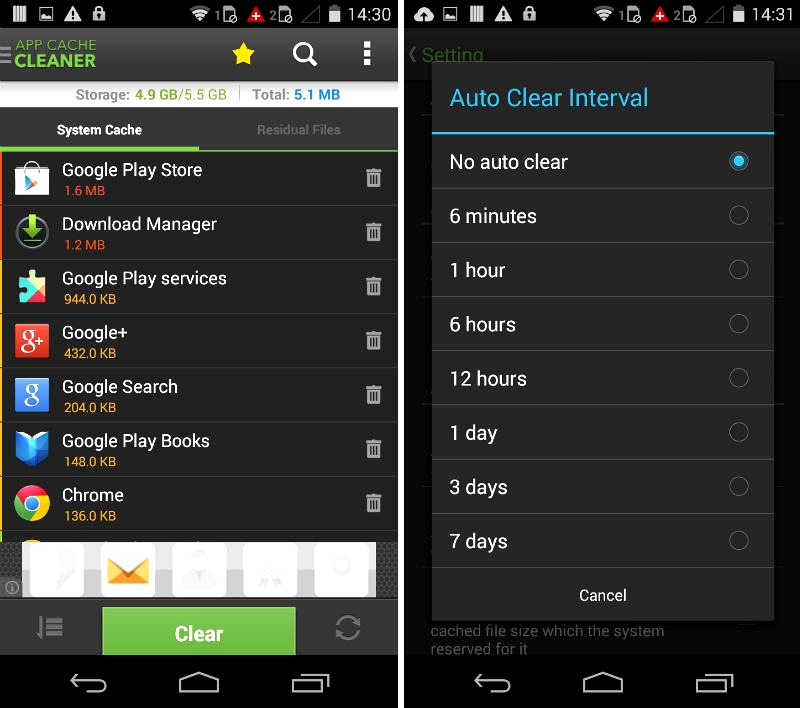
2. Lose those old, useless and unused apps
Chances are, your smartphone's got a stack of apps on it that you never use. So rather than continually hoarding these little life hacks, send them back into the Web ether. Many run in the background, using valuable system resources.
You can disable preloaded apps in Settings, and if you have rooted your phone you can remove them entirely. Android "crapware" can be a bit trickier to dump, but it can be done.
3. Get a new app launcher
Each Android smartphone is preloaded with its own app launcher and this controls the desktop, lock screen apps menu, and other integral parts of the UI. Third party apps exist too though, and these can speed up navigation and affect the look and feel of the device. Have a browse in the app store for one of these handy apps, such as Nova, Apex or Lightning Launcher eXtreme.
When prompted, select the new app launcher as default. If there is no automatic prompt, go in to the app and select your default home launcher.
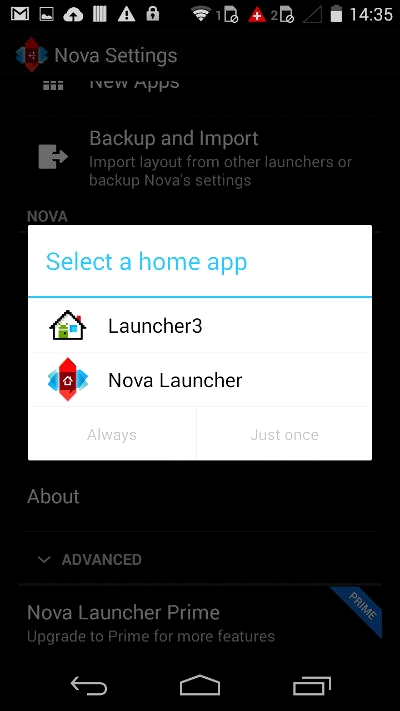
4. Do away with unnecessary shortcuts and widgets
Shortcuts and widgets use precious phone memory space, so the less you have, the smoother your mobile experience. You can remove widgets with a long press and a drag off screen, so it's worth going through your desktops and having a clear out.
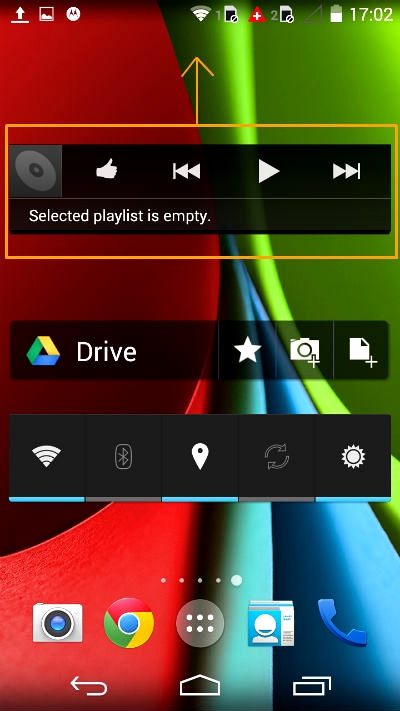
5. Streamline your background data usage
Unless you modify your settings, all your apps will look to regularly connect to the Internet for updates, and this uses up not only battery, but also system resources. I for one prefer to check my email and WhatsApp manually, and you too can customize which apps automatically update.
Follow these steps to disable all apps' background data:
1. Navigate to Settings.
2. Hit Data usage
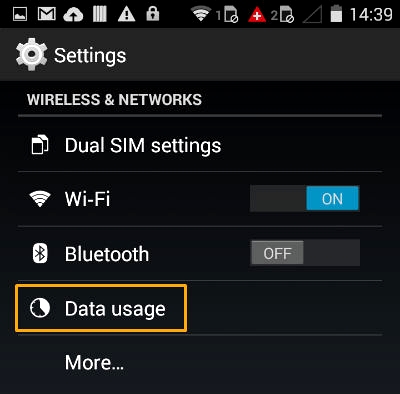
3. Launch the context menu via the three dots in the top right corner of the screen (or via the menu button on LG and Samsung models).
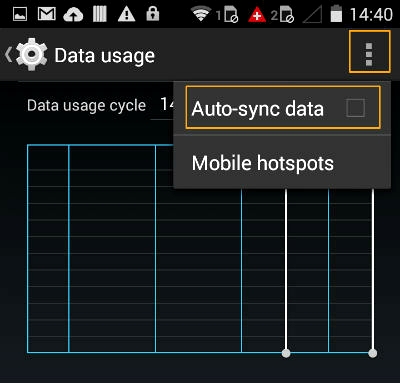
4. Uncheck the Auto-sync data box.
To disable background data for Gmail, Google+ and other Google Services:
1. Go to Settings
2. Hit Google in the accounts list
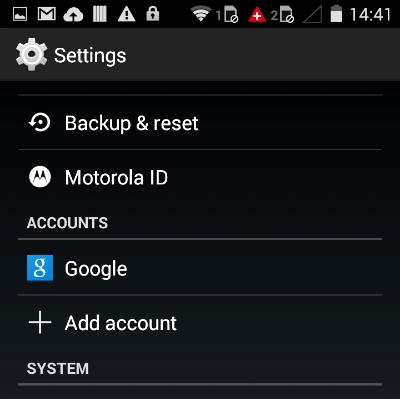
3. See the account name? If it's green, it's synced; if it's gray, it isn't. Just tap it to change it over.
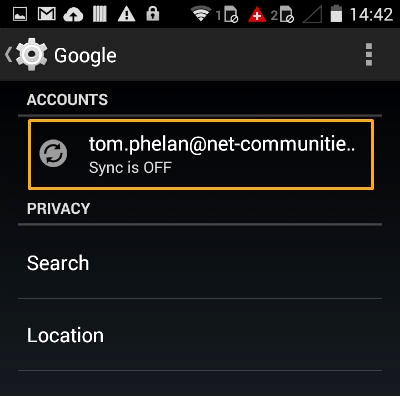
Of course, if you'd rather tailor your apps' background data usage you can do just that, by accessing the settings of each individual app.

No comments:
Post a Comment