
It is so much easier to do a total word count in Word 2010 than it was in previous versions; a whole step has been eliminated!
There will be times when you would like to know the total number of words in your document, including text boxes, footnotes and endnotes and now it is so very simple to do that.
Follow the steps below to learn how:
- Launch MS Word.
- Open an existing document or create a new document.
- On the Review tab of your Ribbon, in the Proofing group, Click Word Count to display the Word Count dialog box.
- Select Include text boxes, footnotes and endnotes at the bottom of the dialog box.
- Click Close to close the dialog box.
Now, if you look down at your Status bar, on the left-hand side3, you will now see your word count and it will include all text boxes, footnotes and endnotes.
- To bypass the steps above, you can also double-click Word Count on your Status bar to open the Word Count dialog box!
You would then see the correct word count.
- However, if you had more than one text box, you would have to perform this operation on each box separately and then add the totals to get an accurate word count in your document!

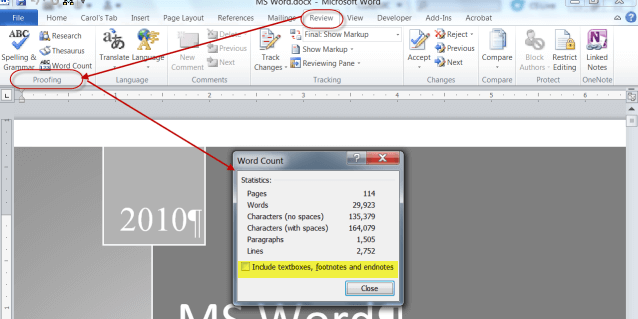
No comments:
Post a Comment