Deleting cookies as part of an overall cleaning operation can be quite problematic; we want to delete as many cookies as possible but we’d also often like to retain persistent cookies for those sites where logging in is a requirement.
At first run, PrivaZer will offer a series of cleaning options/recommendations which generally require a simple yes or no answer. Once this initial process has been completed, those answers are then saved in an ini file and utilized for subsequent cleans.
Click Next and you’ll now see a cookie selection option screen with the question “Do you want PrivaZer to do a smart selection of cookies“… select “No (manual mode)”
Complete the setup process, making your selections along the way, until you see the “save your choices” screen
Click OK and in the following screen select “Go to main menu”
Click the OK button
We’re nearly there. In the new screen, click on the Cookies item in the list and then on See cookies in the tooltip window
Now you will be presented with a list of all cookies set for deletion in alphabetical order
Simply scroll down through the list and drag and drop any cookies you wish to retain into the “To keep” area. This is something you will only need to do once, your selection of cookies to keep will remain persistent throughout subsequent cleans. Unless, of course, you wish to make any additions or alterations to the list.
Click the following link to download Privazer

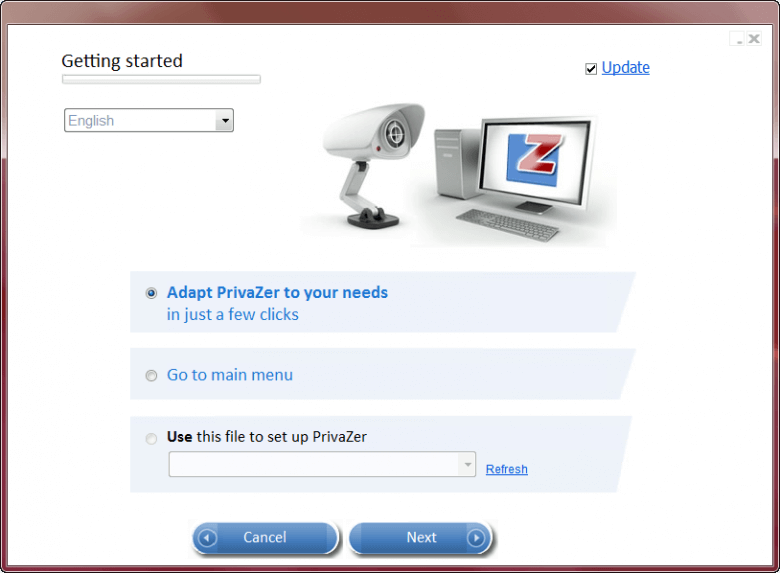
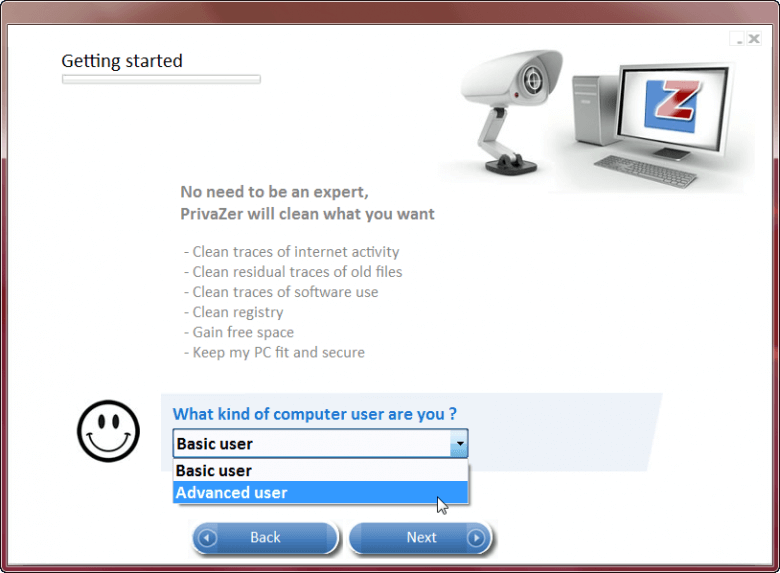
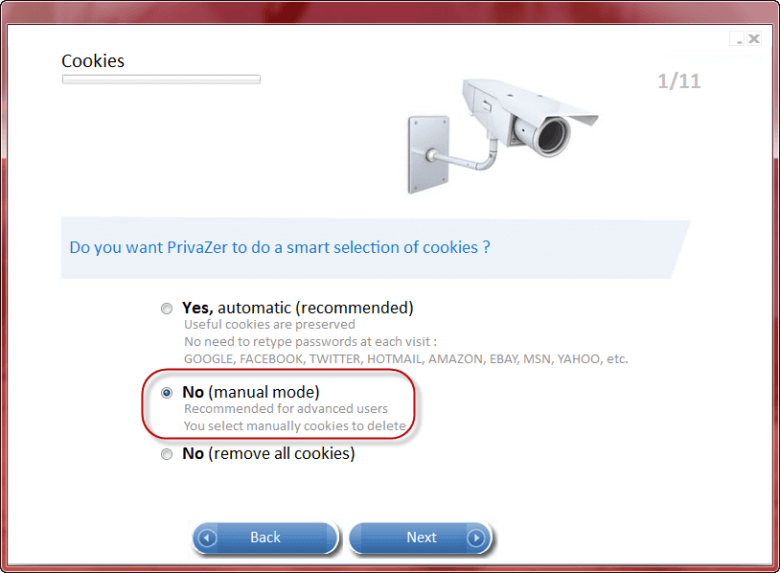
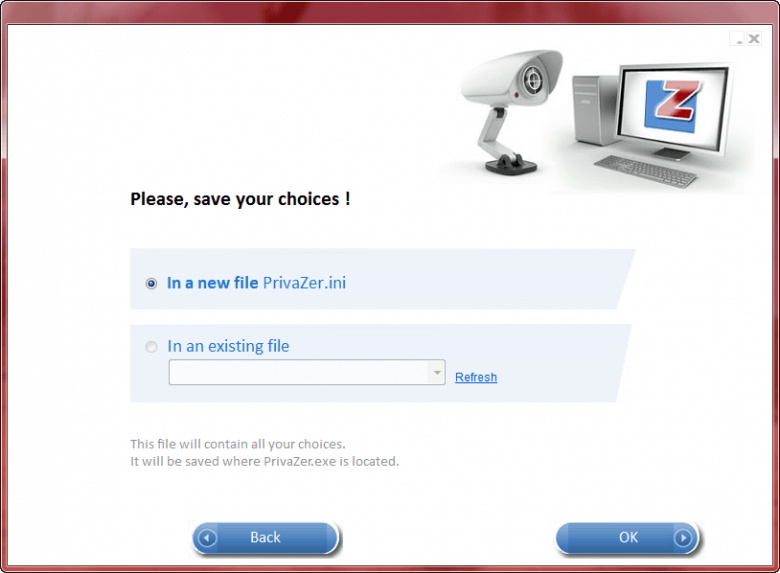

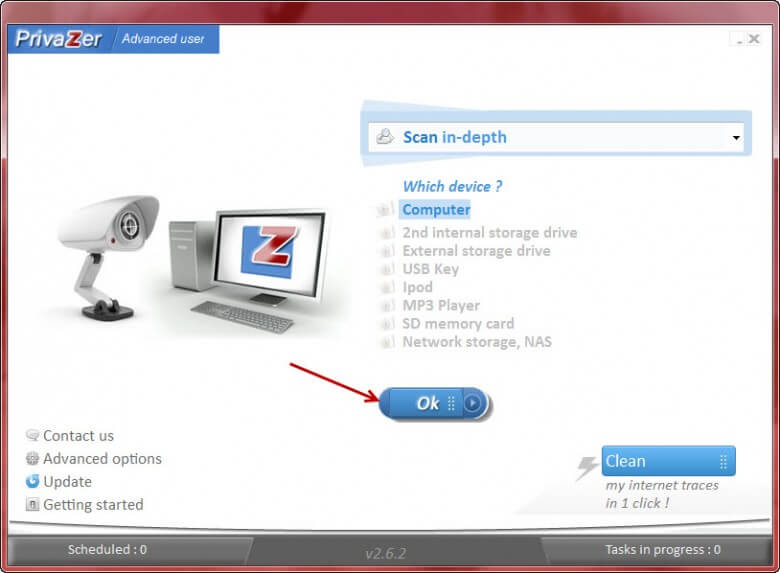
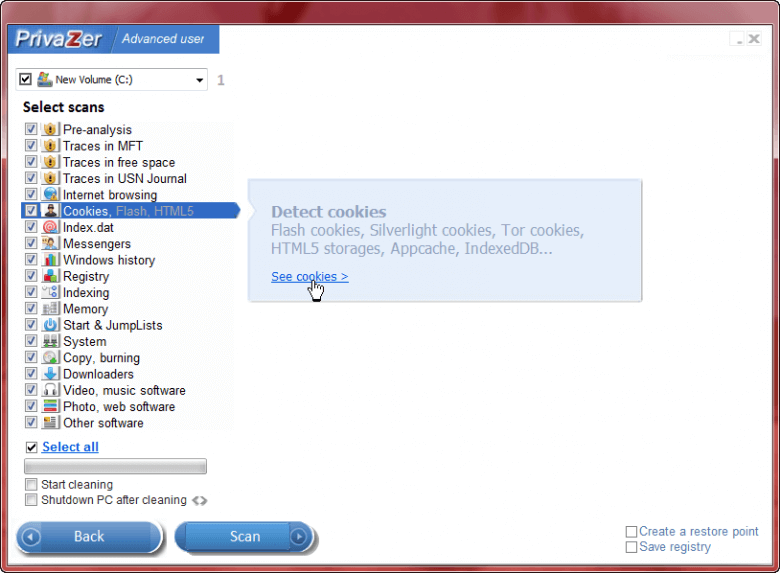
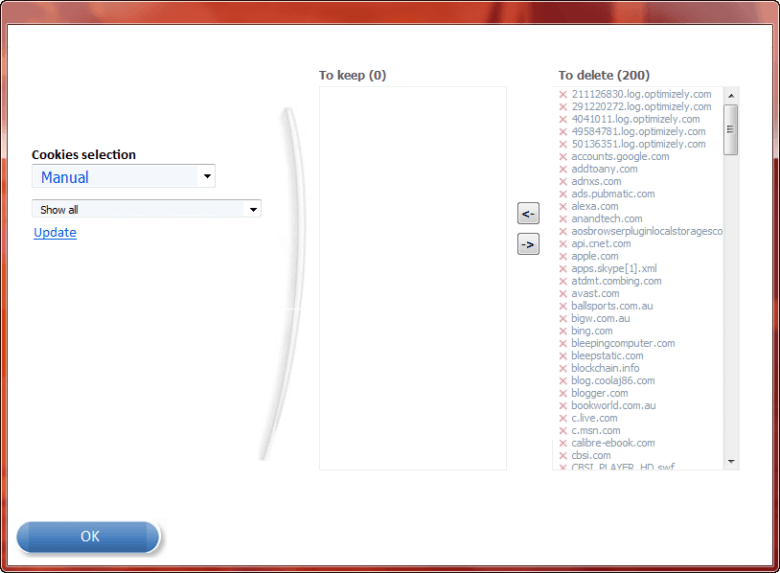

No comments:
Post a Comment