If you are looking for a full blown desktop calendar which includes to-do lists, reminders, and all manner of extraneous features, this will not be of much interest to you. On the other hand, if you are looking for a small, simple, unobtrusive desktop calendar which includes a basic ‘reminders’ feature and has the additional advantage of being portable, then read on.
Desktop Calendar portable – download and usage
Desktop Calendar is a 509KB zip download extracting to just under 1MB and scans 100% clean through Virus Total. Double clicking the extracted executable opens the calendar on the desktop and it is then just a simple matter of dragging and dropping to the preferred screen location:
The calendar background is totally transparent, what you are seeing behind it is actually my desktop wallpaper. The back and forward arrows across the bottom navigate between previous years and months, and future years and months respectively. There is no system tray icon, all settings and options are available via right click menu from within the calendar itself. You can configure display options, change font and colors, as well as choose to display the calendar on startup:
Setting reminders is very easy, simply right click on the desired date and choose “Edit Reminders”. In the new window which opens, click the ‘Add’ button, type in a suitable description, select a color-coded reminder type from from the drop down menu, and clickApply:
The selected date will now be highlighted in the designated color and a similar notation appended to the bottom of the calendar:
You can download Desktop Calendar from the developer’s site here:http://www.glenn.delahoy.com/software/index.shtml
There is a brilliant ‘Read Me’ guide included in the download which describes all aspects of Desktop Calendar’s features and options. The same guide is also available by clicking on the ‘More Info’ link on the developer’s site (as per above link).

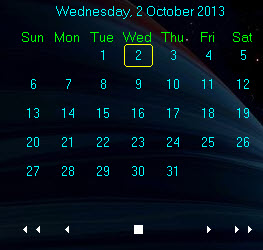
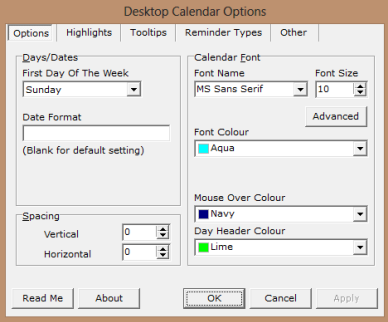
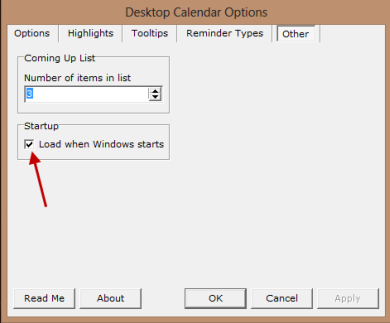
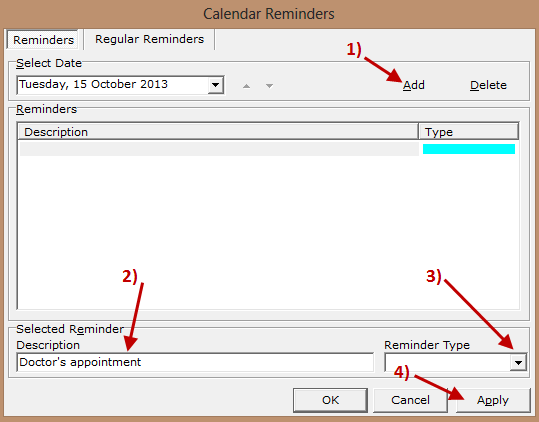
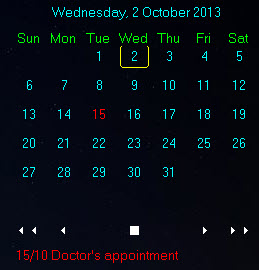
No comments:
Post a Comment