
As a rule the applications within Microsoft Office
work very well together. A perfect example of this is the ability to
embed an Excel chart in a Word document! There are many, many reasons
why one would want or need to embed an Excel chart into a Word document
and I am certain you can all come up with at least one so let me tell
you how to accomplish this.
Follow the steps below to learn how:
- Open Word and the document in which you would like to embed your chart.
- Open Excel and choose the Excel chart you would like to embed into your document.
- Select the entire chart.
- Click CTRL + C to copy your chart to your Clipboard.
- Now, switch to your open Word document.
- Place your cursor where you would like to embed your Excel chart.
- Display the Home tab of your Ribbon.
- Click the down arrow under the Paste tool and select Paste Special to display the dialog box.
- Select Microsoft Office Excel Chart Object as the method of pasting.
- Be certain the Paste Link button is selected.
- Click on OK and Word will insert the linked chart into your document.
Your chart has now been embedded in your Word document.

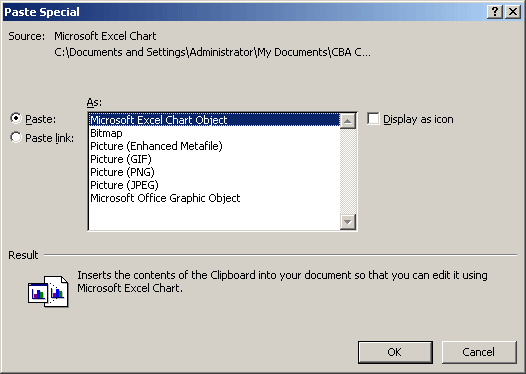
No comments:
Post a Comment