People often think that installing software on a commuter is one of the easiest things you can do. They are partly right. It is easy, but not as easy as pressing next next next to install. The problem lies right there. Presuming that you can just simply install third party software, without looking into to anything further is wrong!
When you see these safety precaution tips you will see that they actually make a lot of sense. Many people choose to ignore precautions before installing software.
- Ask your self “Do you really need this software”?
- Do you have enough disk space or resources to run this software?
- Is there any conflicting software on your computer?
- Always read online reviews about the software.
- Investigate the software developer or company and their reputation.
- Check out removal options before installing.
- Always create System Restore Point.
- Always select Custom installation.
- Always uncheck installation of extras.
- Install to the default directory.
#1. Do You REALLY Need This Software?
The real question is, are you going to actually use the software you install? Often people see software on the internet, download it and install, but then never use it again after that day. I know this is true because I myself have done this many times. In fact I admit to being a software junkie. I installed everything and hardly ever used any of it.
#2. Do You Have Enough Disk Space or Resources To Run This Software?
I know most people just click on the install file and never really check to see if their hard drive has enough space to run this software.
All you have to do is go to the start menu, click on computer, then look at c: drive.
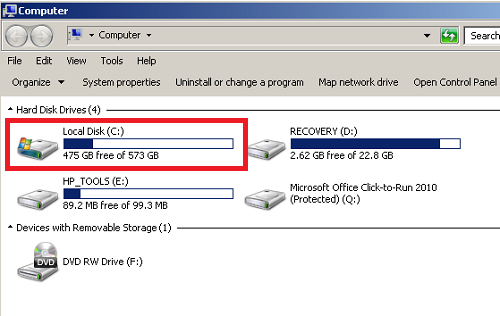
It is even worse if you want to install a huge game on your computer and your graphics card will not even allow it to run. The best thing to do is Google your graphics card and the game together to see if anyone else has had problems. See how to see which graphics card you have installed on your computer.
#3. Is There Any Conflicting Software On Your Computer?
A perfect example of this would be to install two antivirus programs, as they would almost always clash and cause problems on your computer. But there are software programs that just clash with everything. The main software you want it to be compatible with is your operating system. For example you might want to install software and you need to know what operating system you have. It could need 32 bit or 64 bit software depending on your computer.
#4. Always Read Online Reviews About The Software
For example if you are downloading “free software” then thoroughly investigate all reviews. Other people like to let everyone know if they have had a bad experience. Here is an example below. A free software trial that displayed for a minute or so and then had a popup asking to buy. Therefore you had to buy it to really appreciate the program.
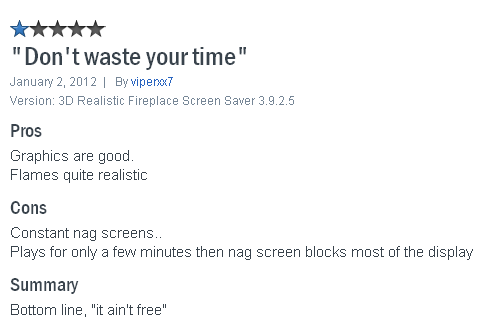
#5. Who Is The Software Developer?
If you don’t know who made the software then run as fast as you can. Obviously hackers and spammers use software to invade your computer so you should always be trying to protect your computer from those possible free entries.
#6. Check Out Removal Options Before Installing.
The worst thing is that when you install software, when trying to remove it, the nightmare begins. I know loads of people who installed the 3D Realistic Fireplace Screen Saver and thought it was lovely watching a fire burning on the screen, but when it came to remove this software it was not easy.
If the removal of this software had have been researched first then these people could have avoided this problem.
#7. Always Create A System Restore Point
Ok so you have decided to install the software after researching the developers, customer reviews and the removal options. Now it is time to set a restore point on your computer. This is a safety precaution that will save you a lot of hassle if something does go wrong. System restore will allow you to restore your computer or take it back in time so it is essential when installing programs.
Nowadays most modern programs will set a restore point for you but we should not rely on this. See how to create a restore point in Windows seven.
#8. Always Select Custom Installation
Just say you want to install one component of a program, but not the whole thing. for example lets say you have Microsoft office but only want to use Microsoft Word. You would need to choose the custom installation option to only choose the word program because if you just go through with the installation in the default way you will end up with too many programs. MS office has Excel, Powerpoint, Access, Outlook, One note, and more! You can see how not selecting a custom installation can be bad for your computer.
#9. Uncheck Installation of Extra Software
People will do almost anything for money and you will notice this in the computer software world. When installing software there can and most likely will be little options that are PRE-SELECTED for you. That means you are saying yes to something that you know nothing about. For example, you might install software and a box is ticked saying yes to installing another trial program as well. If you are one of those people that just simply press next next next, then you will have computer full of unknown software.
Even software that you know and trust does this sneaky little trick so keep your eyes open and ready to un-check.
#10. Install To Default Directory To Avoid Problems
You should install software to the default location even though you are asked where to install some software. This is to avoid problems in the future, especially for the non techie person.
Having considered all of the tips in this article, now you can install your software without a worry.

No comments:
Post a Comment