Windows 8 seemed to be a hot cake for a long time now. However, after the release and hands on experience of W8, most of the users are not willing to switch their operating system from Windows 7 to Windows 8. Existing users have decided to stick to Windows 7 and new users are planning to buy Windows 7 system.

Despite using Windows 7, many of the users haven’t explored it well. For new users & existing users (who do not know it in depth), we have cited few ways to make the most out of their Windows 7 operating system. Let’s get started with it.
Search in Windows 7
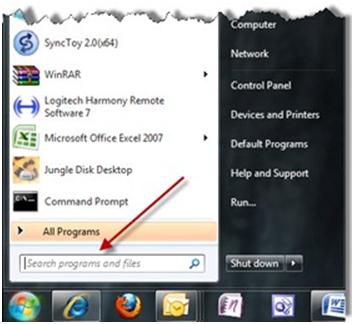
It happens, often that you save a document and do not remember the precise name of it. You can however, search it with whatever you remember about the document. You can search it, using the ‘Search’ box of your OS.
Find the Search box, by pressing the Windows button on your keyboard or by clicking on the Start button on your screen. Type whatever you remember in the Search box and your document will be right there.
Uses of your Taskbar

Pin programs to Taskbar:
Pinning a program to the Taskbar gives you an easy access of that specific program. You do not have to search it all around to use it. Go the program’s icon, right click on it and select ‘Pin it to Taskbar’ and that’s it, it will be shown on your Taskbar.
To unpin it, right click on the icon at the Taskbar and select ‘Unpin this program from Taskbar’ and it will be gone.
Make a list of the frequent programs that you use and pin them up on the Taskbar.
Organize the pinned programs:
On the Taskbar, you can drag the programs to organize them in the order that you want to view them, for the ease of your access.
Second instance:
If a program is already open and you want to open another instance of the same program, then hold the ‘Shift’ key and click on the program, available on the Taskbar. This will open a second instance of an already running program.
Customize Notification area:
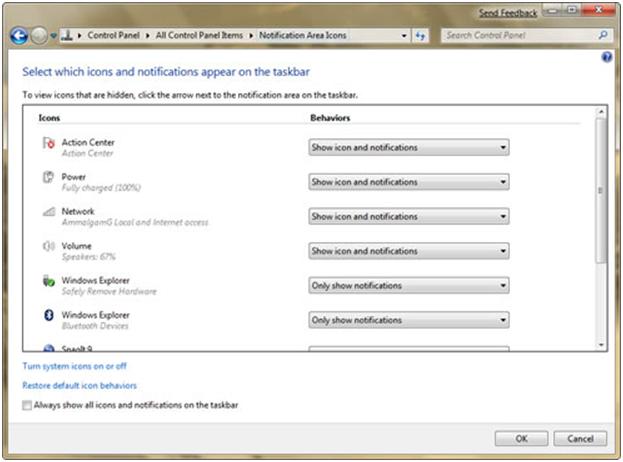
With Windows 7, you will not see any clutter of icons in the Notification area. Many of the icons of Notification area are hidden and you can see them, after open the Notification area. You can also, decide on which icons to show or not to show, by customizing them. Click on the up arrow beside the icon and select ‘Customize’, to display them or hide them.
Out of many features, these are only few features of Windows 7 that we have discussed. Till Microsoft comes up with a better version of operating system, use Windows 7 to the fullest, as it has many easy going features embedded in it. It’s just that you need to explore.

No comments:
Post a Comment