If your friends or siblings use you computer a great deal, you may have a coupe of files you wish to keep from their view. These may range from documents, movies and other personal stuffs. I wrote a post on how to hide your folders and files on Windows XP using a batch file but this doesn’t work on Windows Vista and Windows 7. Most of the software available to do this on Windows 7 are not freewares but I came up with a couple of softwares that can lock and hide your folders for free. Need to make those folders private? There are ways to do it without paying a dime!
Easy File Locker is a cool freeware that lets you lock, hide and deny access to your files and folders on Windows 7, XP and Vista. One thing I love about this software is the fact that it’s got some really good options and the kind of protection you choose depends what feels convenient for you. You can choose to make the folder visible but inaccessible or just hide it from people’s view.
How to Use
- After installing the software, the first thing you should do is setting up your password.
- Go to Edit > Add File or Add Folder and select whatever you need to hide or protect
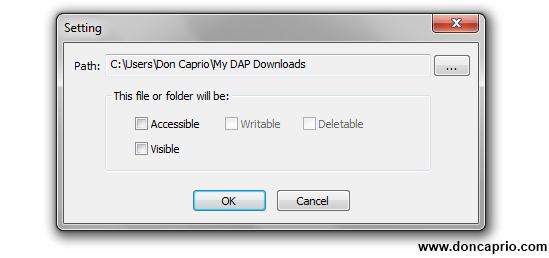 - Unmark the options as shown above. This makes the folder hidden and inaccessible. You can choose not to hide the folder but deny accessibility. The options you choose is definitely up to you but I recommend the one shown above.
- Unmark the options as shown above. This makes the folder hidden and inaccessible. You can choose not to hide the folder but deny accessibility. The options you choose is definitely up to you but I recommend the one shown above.
- Click OK, your folder should be hidden now. You can quite the software and go to the folder location whether it’s still there or not.
-To unhide the file / folder, simply run Easy File Locker again, enter your password, double click the file or folder on the list and check all four options.
LocK-A-FoLdeR is a lightweight and easy to use program that allows you to hide and lock up any folders on your computer, making them invisible and inaccessible to anyone but yourself. After you create a master password, simply select the folder(s) you want to hide and click a button to make them disappear. To unlock a folder, enter your password and select the folder that you want to unlock.
- At the first run, the software should ask you to set up a master password
- As shown above, simply click on Lock a Folder to select the folder you intend to hide.
- You should now see the path on the list.
- To make the unlock the folder and make it visible again, run Lock-A-Folder, click on the path to the file and click Unlock selected Folder
Source: www.doncaprio.com

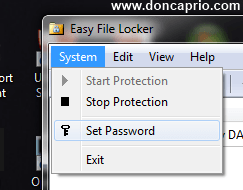

No comments:
Post a Comment