To Change the Theme in Windows 7 Starter and Home Basic
1. Open the Control Panel (icons view), and click on the Display icon.
2. In the left blue pane, click on the Change color scheme link. (see screenshot below)
NOTE: Aero themes are not available in the Windows 7 Starter and Home Basic editions.
5. Close the Display window. (see screenshot below step 1)
1. Open the Control Panel (icons view), and click on the Display icon.
2. In the left blue pane, click on the Change color scheme link. (see screenshot below)
3. Select the color scheme (theme) that you would like, and click on Apply to test to see how you like it. (see screenshot below)
NOTE: Aero themes are not available in the Windows 7 Starter and Home Basic editions.
4. When finished, click on OK. (see screenshot below step 3)
5. Close the Display window. (see screenshot below step 1)

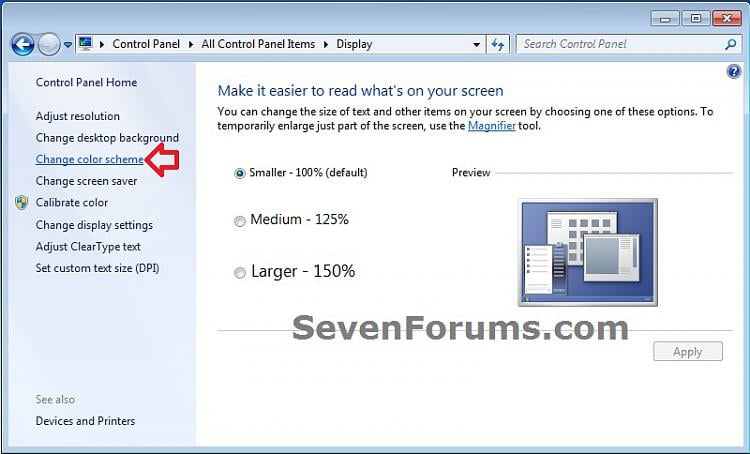
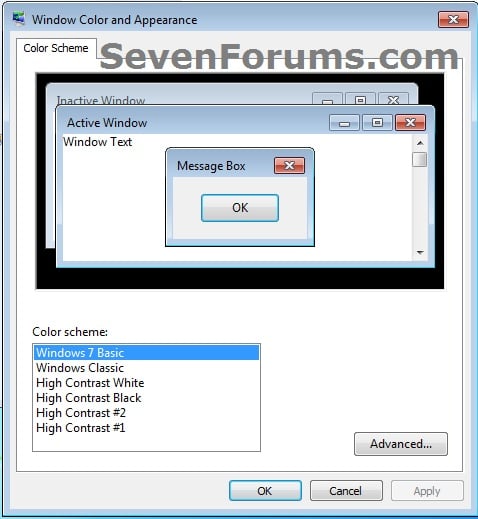
No comments:
Post a Comment