The moment you realize you've sent a 100-page mistake to your printer--whether it's at your home or office--is not the moment to start researching how to stop it. Keep this two-option guide in mind or at hand, so when that moment arrives, you'll be ready.
Cancel From Your Printer
If you are close to the printer, walk over to it and either cancel the job or pull out the paper. Most printers have a fairly obvious Cancel or Stop button on the front controls; pressing that button will quickly halt whatever print job is in progress. Alternatively, you can turn the printer off. Or if you can get to the paper supply easily, you can try removing the stack. Removing the paper from the printer's input tray (or turning the printer off) won't cancel the print job, but it will pause the printing, giving you time to take other steps to delete the mistake.
Cancel From Your PC
If you can't make it to the printer quickly, you'll need to stop the job remotely from your PC. This procedure involves opening the print queue and canceling the job. Here's how to open the queue in Windows 7 or Vista, and how to cancel a print job within it.
In Windows 7
1. Click Start, Devices and Printers
2. Right-click the printer whose job you want to cancel, and select See what's printing from the context menu.
3. The print queue will pop up. Right-click the runaway print job, and then click Cancel from the context menu.
In Windows Vista
1. Click Start, Control Panel, Hardware and Sound.
2. Click Printers, and then double-click the printer whose job you want to cancel.
3. The print queue listing will pop up. Right-click the runaway print job and click Cancel in the context menu.
Final Tip (Shortcut)
Before using the method above to open the print queue, look for the printer icon in the notification area. If you see it, double-click it to bring up the print queue.

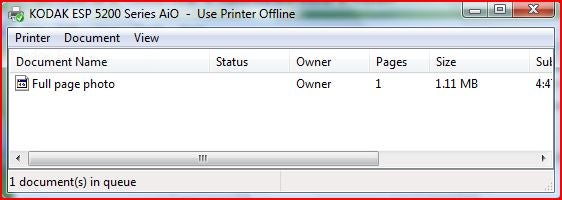
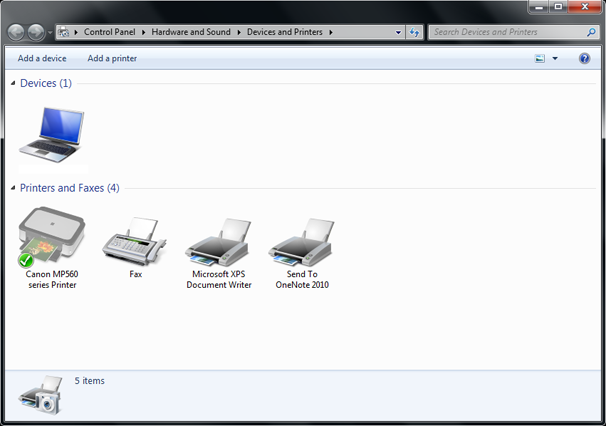


No comments:
Post a Comment