
In Word 2010, CTRL + F no longer will display the Find tab of the Find and Replace dialog box. Now, it displays a pane at the left side of your screen that will allow simple searching and navigation. Apparently it irritates the heck out of a lot of folks. You can still click on CTRL + H and click on the Find tab, but folks are fussy don’t ya know and they want their CTRL + F to work for them like it used to!
Follow the steps below to learn how to do this:
- Display the File tab of your Ribbon
- Click Options to display the Word Options dialog box.
- On the left-hand side, click Customize Ribbon.
- At the lower left-side of the dialog box, click Customize to display the Customize Keyboard dialog box.
- On your Home tab, in the Categories list, click the Home tab.
- In the Commands list, locate EditFind and click on it to select it.
- Be certain your cursor is in the Press New Shortcut Key box.
- Click CTRL + F. Just below the Current Keys box, Word will inform you that this shortcut key is currently assigned to the NavPaneSearch command.
- Click the Assign button.
- Click Close to close the Customize Keyboard dialog box.
- Click OK to close the Word Options dialog box.
Now, when you click CTRL + F, you will see the Find tab of the Find and Replace dialog box, just the way you always did!

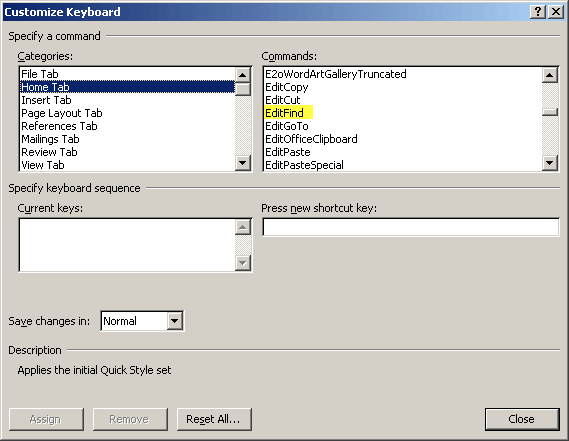
No comments:
Post a Comment