Mostly pen drive doesn't consist any security measures. Since we use Pen drive in many PC/Laptops it very easily gets infected with viruses and malwares.
We can easily get rid of these Malwares by scanning it with any good updated Antivirus (no need of Format as it leads to Data loss).
Problem arises when we try to access our data stored in the pen drive.
When we check property of the USB Drive, Disk usage shows there are files in the pen drive but inside pen drive we can't find any!!
Rather we are left with some Shortcuts sometimes.
Don't worry All the files are safe only they are made Hidden by the virus.
To unhide your files and folders follow these simple steps:
1) Open command prompt:
(Win 7 & vista) :
start->cmd (in search) -> open
It is better to open cmd as administrator:
right click the cmd icon (from search)->-> run as administrator(give admin password if required, else use normal run)
(Win xp users) :
start -> run -> type cmd -> Ok
command prompt will open now.
2) Check Drive Letter of you pen drive from 'My Computer'.
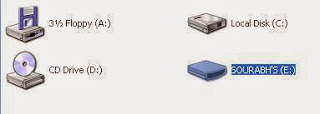
For example, If it is labelled as "e: drive"
-> type 'e:' hit enter
now pointer location will go to the drive.
3) type this command and hit enter :
attrib -r -s -h *.* /s /d
Hurray, all your files and folders are visible to you now!!
:) :)

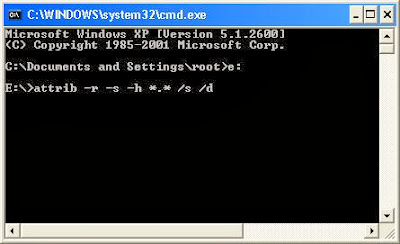
No comments:
Post a Comment