Lots of folks love playing games and using apps on Facebook, but many others would rather drink a glass of three week-old milk from a broken glass, through a dirty straw.
If you don’t play Candy Crush Saga, or any other Facebook game for that matter, but you keep getting requests for lives and items from your Facebook friends, you are probably past frustrated.
If you fall into the last group you probably are not all that thrilled to see a game or app invitation pop up in your notifications area.
I’ve even seen some friends delete people or unfollow them simply to stop the never ending stream of game requests. Unfortunately, sometimes people don’t realize they’re spamming their friends. Luckily, there’s an easier way to stop game requests than deleting or unfollowing your friends.
Note: The steps explained below will disable ALL Facebook games and apps, even the ones you use yourself. Therefore you need to be sure you really, truly, honest-to-goodness want to do this before continuing on. If so, let’s get started!
How to block all Facebook Game and App requests
1 – Log into your Facebook account and click the arrow shaped settings icon in the upper right-hand corner.
2 – Click Settings.
3 – Click the Apps link over in the left-hand column.
4 – Find the “Apps, Websites and Plugins” section and click the Edit link.
5 – Click the Disable Platform button.
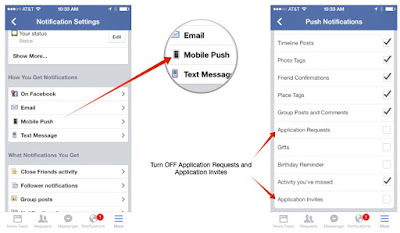
From now on you will never receive another game or app invitation, period. Of course you can always change your mind later and turn Platform back on simply by reversing the choice you made in step 5.

No comments:
Post a Comment