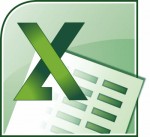
Many Excel worksheets have columns and rows of identical formulas
that have different formatting throughout. Now, when you edit a formula
and want to copy it down your column or across your row, but don’t want
to over-ride the formatting of the other cells, you would normally use a
right-click and select Copy, select the cells where you would like to paste and right-click and select Paste Special | Formulas.
Guess what?? There are quicker, easier methods to achieve the same outcome:
Start with the cell containing the formula you would like to copy.
- Select the cells where you would like to paste the formulas.
- Notice that the formula you would like to copy is in the active cell.
- Click F2 and you will be in edit mode.
- Click CTRL + Enter and your formula has been copied down without affecting formatting in other cells.
But wait! There’s more! There is another method.
Follow the steps below to learn how:
- Point to the Fill Handle at the right-hand bottom corner of the cell you would like to copy.
- Depress your right mouse button and drag down your column.
- When you release your mouse button, select Fill Without Formatting.
- Your formula has now been filled down to all of the cells without affecting your formatting.

No comments:
Post a Comment