You can protect cells in your Excel worksheet pretty easily, but protecting cells in an Microsoft Word Table – not so much, although it can be done.
How? Well you insert a Text Form field control into each cell where you want your users to input or modify values.
Then, you protect your document. Only those cells with the controls will allow changes. The process is a bit convoluted and I would not recommend using it with a complex document, but it works fairly well with a simple one.
Follow the steps below to learn how to protect and unprotect cells in a Word table:
- Create your table and key in the labels or values you would like to protect as you normally would.
- Select a cell where you would like users to enter data.
- Click the Developer tab.
- In the Controls group, click the Legacy Tools option and select Text Form Field.
- Continue to select input cells and insert controls until you are finished.
- In the Protect group, click Restrict Editing.
- Click Allow only this type of edits in the document.
- In the resulting task pane, select Filling In Forms from 2. Editing Restrictions, and then click Yes, start Enforcing Protection.

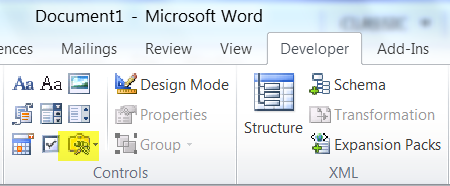
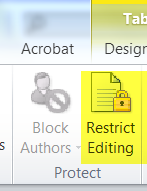
No comments:
Post a Comment