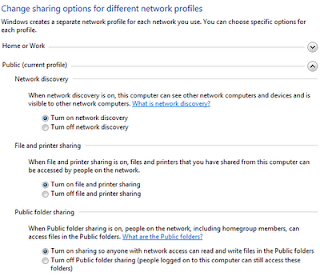In accordance with the decisions taken by the Government on the basis of the recommendations of the Committee for Comprehensive Review of National Small Savings Fund (NSSF), headed by Smt Shyamala Gopinath, the then Deputy Governor, Reserve Bank of India, Notifications on changes made in various small saving schemes except 10-Year National Savings Certificate, have already been issued on 25th November 2011.
The Notification for launch of new savings instrument, namely 10-Year National Savings Certificate (IX-Issue), 2011, has been issued today, the 29th November, 2011.
The major highlights of this scheme are as follows:
· Investments in Certificate will earn Interest at the rate of 8.7% p.a. compounded semi-annually.
· On investment of Rs. 100, the depositor will get Rs. 234.35 on maturity of the Certificate.
· This Certificate will be available in the denominations of Rs. 100, Rs. 500, Rs. 1000, Rs. 5000 and Rs. 10,000.
· There is no upper limit for investment in the Certificate.
· This Certificate can be transferred from a post office where it is registered to any other post office and it can be pledged as a security.
The scheme will come into effect from 1st December 2011. Details of the notification are attached herewith and can also be seen on the website of the Ministry of Finance i.e. http://www.finmin.nic.in.